How to enable Windows Server Data Deduplication
SCCM can take a lot of space having to store drivers, wim images and various software. A great way to reduce the amount of space that those items are taking up and stretch your disk space to last longer is to enable Windows Server's built-in file deduplication. Starting in Windows Server 2012 Microsoft released a feature called data deduplication. The built-in data deduplication works on the bit level so files don't need to be exactly the same for the deduplication to work, they only need to be alike down to the bit.
Step 1: Check for File Deduplication Support
Before you start, make sure your Windows Server supports file deduplication. This feature is only available on Windows Server 2012 and newer versions.
Step 2: Install File Server Role
If you haven't already, you'll need to install the File Server role on your Windows Server. This can be done using the Server Manager.
Step 3: Install Data Deduplication Feature
Next, you need to install the Data Deduplication feature. This can also be done using the Server Manager. Once installed, the feature needs to be enabled.
Step 4: Enable Data Deduplication
Once the role has completed the installation you will need to enable data deduplication. Open PowerShell as an administrator and run the following command:
Enable-DedupVolume -Volume F:
Here, "F:" is the drive letter of the volume you want to enable deduplication for. If you want to enable deduplication for multiple volumes, you can specify the volume letters separated by commas.
Step 5: Configure Data Deduplication
Once data deduplication is enabled, you can configure it to meet your needs. For example, you can set the minimum file size that should be considered for deduplication. You can also configure the schedule for deduplication jobs.
To configure data deduplication, you can use the Deduplication PowerShell cmdlets. For example, to set the minimum file size for deduplication, you can use the following command:
Set-DedupVolume -Volume F: -MinimumFileSize 1GB
Here, "D:" is the volume letter and "1GB" is the minimum file size.
Enabling file deduplication on a Windows Server can help you save disk space and optimize your storage. It's a free way to help you save a bit of money on storage and with just a few simple steps, you can enable data deduplication and configure it to meet your needs.
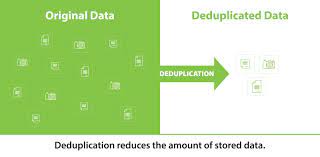



Comments
Post a Comment