How to add aditional components to a boot Image
For some addons and features you will sometimes need to add additional components to your SCCM boot image, things like PowerShell and HTML support. I will show you how you can do this for your x64 boot images. To do this for x86 images just replace x64 in the file paths with x86.
1. Create a folder where you keep your content called BootImages
2. Create a folder called Custom-x64 or something that will tell you what boot image is held in this folder.
3. Navigate to \\<SiteServer\SMS_<sitecode>\osd\boot\x64\ . In this location you should see a boot.wim file, this is the built in boot image file. Copy this file to the folder you created in step 2
4. Open your SCCM Management console and navigate to Software Library > Boot Images. Create a folder called Custom
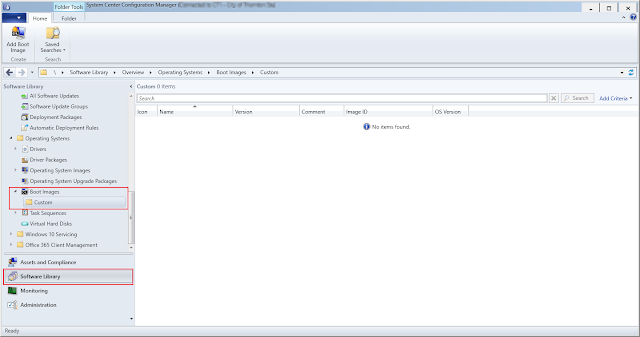
5. Click on the folder you just created then from the top ribbon click add Boot Image
6. Navigate to the Boot.wim file you put in the BootImages\Custom-x64 folder
7. Give the Image a good descriptive name click next until you get to the progress screen
8. Once the Image was imported right click on the image and choose properties and go to the Optional Components tab.
9. Click on the Gold star This will show you all the components that you can add to your boot image, If you are looking for the components you need so you can use a GUI in your TS you will want to add these
10. Click ok and apply, let the components get added to the image
11. Click on the boot image and from the top ribbon choose Distribute content. Distribute the Boot image to all DPs that you have PXE enabled on.
12. Last you will want to apply the boot image to a Task Sequence, To do this Navigate to Software Library>Task Sequences and choose the TS you want to apply it too. Right click the TS and choose properties. Under the Advanced tab click browse next to "Use a boot image" and browse to your newly created boot image.
1. Create a folder where you keep your content called BootImages
2. Create a folder called Custom-x64 or something that will tell you what boot image is held in this folder.
3. Navigate to \\<SiteServer\SMS_<sitecode>\osd\boot\x64\ . In this location you should see a boot.wim file, this is the built in boot image file. Copy this file to the folder you created in step 2
4. Open your SCCM Management console and navigate to Software Library > Boot Images. Create a folder called Custom
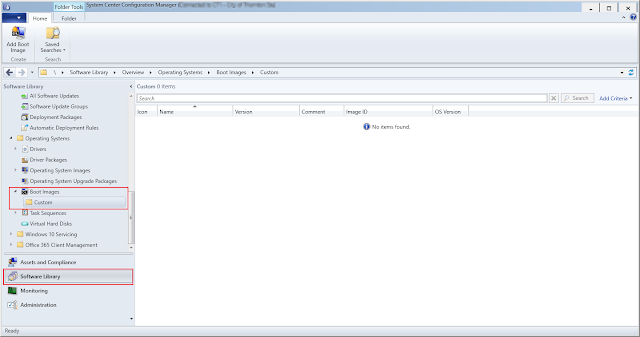
5. Click on the folder you just created then from the top ribbon click add Boot Image
6. Navigate to the Boot.wim file you put in the BootImages\Custom-x64 folder
7. Give the Image a good descriptive name click next until you get to the progress screen
8. Once the Image was imported right click on the image and choose properties and go to the Optional Components tab.
9. Click on the Gold star This will show you all the components that you can add to your boot image, If you are looking for the components you need so you can use a GUI in your TS you will want to add these
- Windows Powershell(WinPE-DismCmdlest)
- HTML(WinPE-HTA)
- Microsoft .NET (WinPE-NetFx)
- Windows Powershell (WinPE-Powershell)
11. Click on the boot image and from the top ribbon choose Distribute content. Distribute the Boot image to all DPs that you have PXE enabled on.
12. Last you will want to apply the boot image to a Task Sequence, To do this Navigate to Software Library>Task Sequences and choose the TS you want to apply it too. Right click the TS and choose properties. Under the Advanced tab click browse next to "Use a boot image" and browse to your newly created boot image.







Comments
Post a Comment