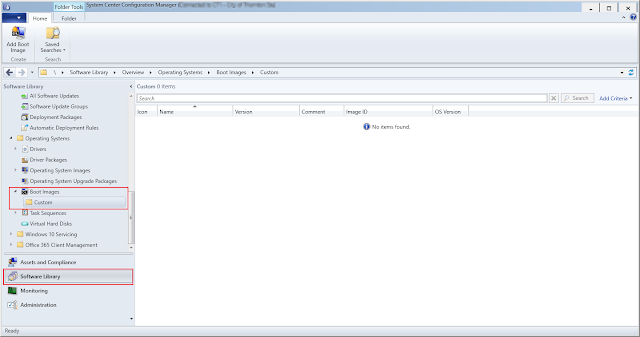Updated version of my setup script, The script functions the same way but I have added some new features such as joins a domain, installing a domain controller and I have added some start menu xmls right into the script. Old Post and how to use the script can be found here <# .SYNOPSIS Configures popular settings on a workstation for first time use .DESCRIPTION This script can be used to remove built in windows 10 apps,Export a Custome Start Menu config file,Import a default start menu config file, Disable OneDrive, Disbale Cortana, Disable Hibernate, Join a workstation to a domain, Rename the workstation, Set the page file size, Disable Windows Tips, Disable the Consumer experience and Disable the Xbox Services. .PARAMETER RemoveApps Use this switch enable app removal .PARAMETER AppsToRemove Specifyes the list of apps to be removed, if not used then will use a list of apps built into the script .PARAMETER Preset The preset parameter will run the sc